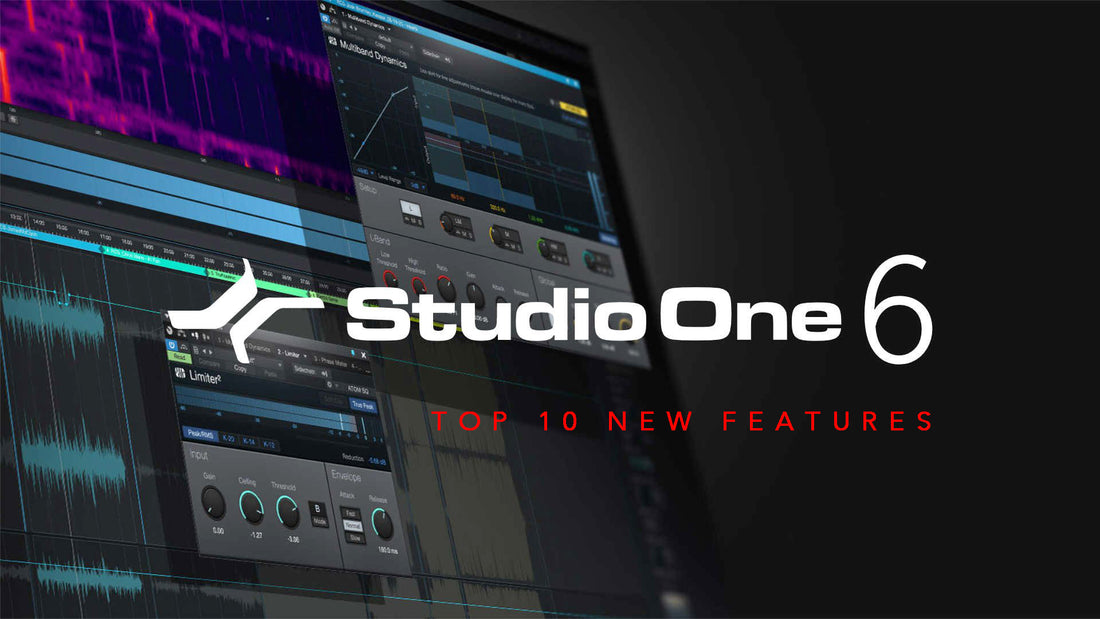Despite being one of the younger DAWs on the market, Studio One has effectively carved out its place as a one-stop shop for making and producing all types of music from beginning to end.
Hailing from its initial release in 2009, Studio One entered its 6th iteration just under a month ago. It has earned praise not only for its ease of use, but also its flexible, intuitive features that only continue to grow as the software matures.
Studio One has amassed many features over the years, but here are 10 from its most recent iteration that make it much enjoyable to work with than its predecessors.
-
Lyric Tracks

Version 6 adds the very helpful lyric track to assist songwriters with not only writing lyrics, but navigation based on where the lyrics start. Users can simply click a lyrical line or verse to instantly jump to that section of the song, enabling much quicker retakes or adjustments.
You can add a global lyric track, covering the whole song, or individual lyric tracks for each channel if desired.
You could even use this feature as a form of interactive notes. Need to change part of a melody? Simply write it in and click back to that exact spot later!
-
Icons

Track icons are a handy way to see what your tracks are doing without needing to read their names. The icons are uniform, so they aren’t too distracting and don’t clash with the rest of the sleek UI.
Icons are especially handy if you tend to forget to name your tracks properly or when zooming out of sessions a lot. They can be shown in the arranger and mixer view by clicking the wrench icon found in the upper left of either and selecting “Show Track/Channel Icons”.
-
Enhanced Browser Functionality

Studio One has always allowed users to drag and drop anything from the Browser (opened by pressing F6) into a session seamlessly. It’s now also possible to drag and drop tracks such as Audio or VST plugins directly into the Browser to create a new feature called a Track Preset (explained later in this article).
That’s not all! It’s now possible to create folders within the Favourites category! Folders in the Browser can also now be renamed, and their contents can be rearranged. Making it much easier to organize files and VST plugins without moving outside of the software.
-
Mixer Channel Overview

Anyone working with mixing or mastering in a large session can relate to the frustration of tiny windows, graphs or sliders being difficult to see or adjust, especially when working on smaller screens or lower resolutions.
From the mixer view, version 6 allows users to open an expanded window via the “Channel Editor” button of any track located to the bottom right of the fader. Here, users can adjust everything to much finer detail in a much bigger window. This window can even be pinned and will automatically change based on whichever track channel you click next.
Moreover, users are able to see micro-view parameters of any 3rd party VST plugins they have installed. In previous versions of Studio One, this was restricted to just the Studio proprietary plugins.
Users can also decide which parameters to show in this style by right clicking on them in the mixer channel, and selecting “Setup Micro Edit Parameters”. This will show 5 desired parameters in the micro-view.
-
Sends in FX Channels

In previous versions of Studio One, FX channels couldn’t send to other channels, requiring the use of Bus channels instead. While using bus channels is fine, using FX channels makes for an easier workflow. For example, EQing a VST reverb on the FX channel independently of the original instrument channel which has the EQ on it.
-
Revamped Video Track

One of the biggest features that arrived to version 6 was the much-needed revamp to the video workflow. Now featuring its own dedicated timeline, it has all the features you need like cutting, trimming and ripple editing.
This is an immensely useful feature for composers scoring film, video games, or any sort media in general.
-
Find Command

Version 6 introduced a simple, yet powerful feature known as Find Command. This lets you search for practically any function, button or macro in the DAW on the fly. Examples include selecting, cutting at the grid, or anything a macro might do. Simply press the up and down arrow keys to cycle through relevant results. Got a macro that’s hidden behind some dropdowns? Simply type part of the name in Find Command and save some clicks!
-
Customizable UI

Being able to adjust the UI is integral for many of our workflows. With version 6, you can hide many elements, like unnecessary information on the toolbar or unneeded tabs in the Browser.
-
Fader Flip (and Hide Unassigned Faders)

Fader flip allows users to filter and edit only the channels currently sending to a selected effect. Toggling this on will turn the requisite fader caps green to edit their send levels. This is especially useful in large sessions.
Enabling “Hide Unassigned Faders” will additionally hide other channels currently not sending to the effect, greatly clearing up the view. It’s recommended to also set “Activate Fader Flip” to a hotkey to speed up your workflow just that much more!
-
Track Presets

While this feature technically already existed in previous versions of Studio One via the “Import Song Data” command, Track Presets greatly enhance and simplify the process.
This feature will save all channel settings like panning, volume, inserts with any VST plugins, likewise sends and/or any routing in addition VST plugins and their settings into one neat drag and drop item.
This is invaluable for anyone wanting to save and recall their favourite amps, reverb setups, FX racks, VST instruments, VST effects, or simply just a favourite sound.
Track Presets also work for groups, so if you’d like to have a mix-ready band or string quartet that’s pre-routed at the tip of your fingers, it’s now possible!
So there we are. To sum up, a host of really useful features to give existing Studio One users some much enhanced functionality and quality of life improvements whilst also perhaps tempting users away from their existing DAWS into giving Studio One another look.
Want more insight into Studio One 6's new features?
Check out this supplemental video by Higher Hz