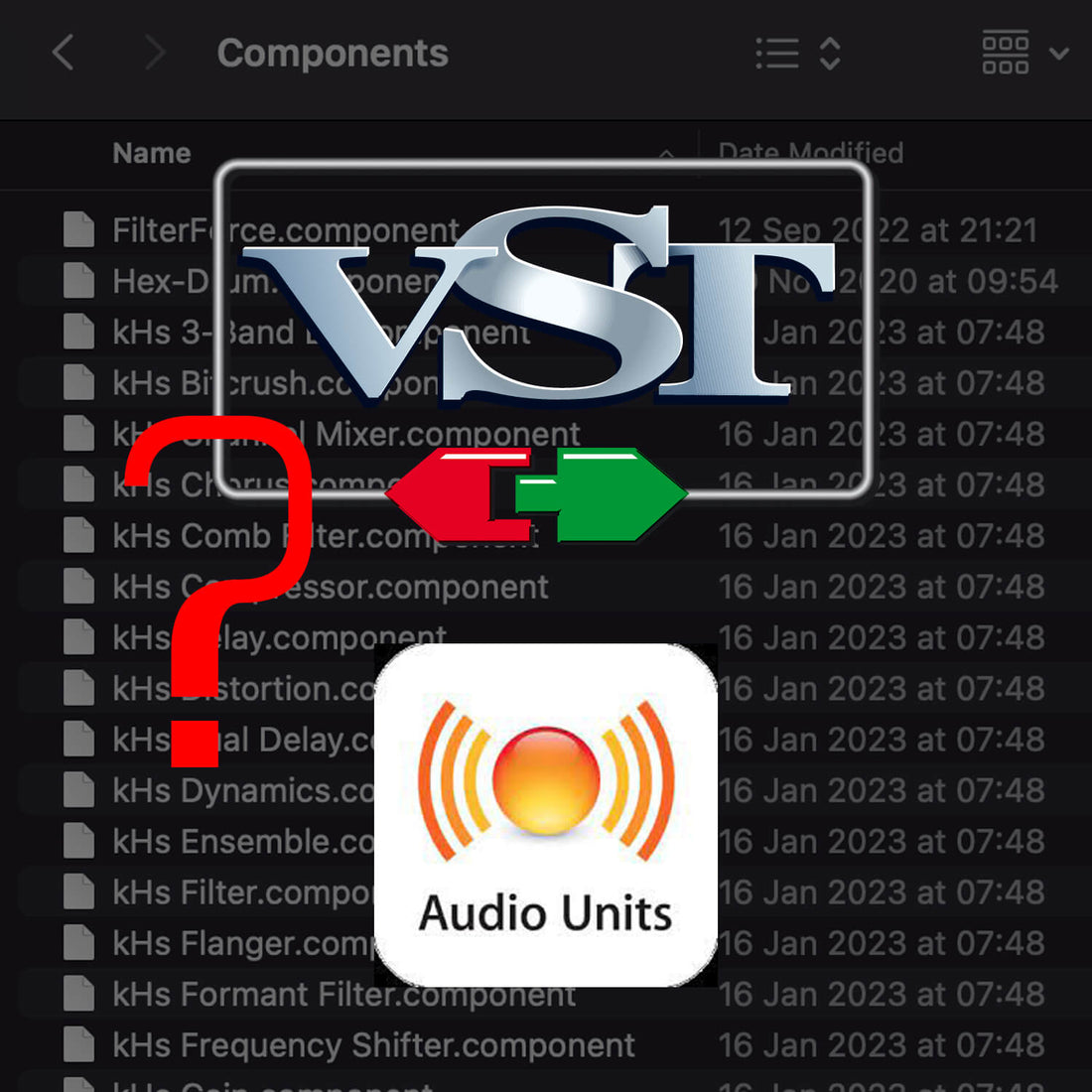Need help installing VST or AU plugins?
Installing VST plugins varies depending on the digital audio workstation (DAW) you're using. Here are some general steps that should work for most DAWs:- Download the VST plugin to your computer from a trusted source. Make sure it's compatible with your DAW and operating system.
- Unzip the downloaded file and locate the .dll (Windows) or .vst / au / component (Mac) file. This is the plugin file that needs to be installed.
- Copy the .dll, AU, component or .vst file to your DAW's VST plugins folder. The location of this folder varies depending on your DAW. Some common locations include:
- Windows: C:\Program Files\VSTPlugins
- Mac: Macintosh HD/Library/Audio/Plug-ins/VST
For AU try:
/Library/Audio/Plug-Ins/Components
~/Library/Audio/Plug-Ins/Components
(Note the tilde on the second entry)
- Open your DAW and navigate to the plugin manager or plugin settings. Scan for new plugins or add the VST plugin manually. This step varies depending on your DAW.
Once the plugin has been scanned or added, it should be available in your DAW's list of plugins. Insert the plugin on a track or bus to start using it.
Note: Some VST plugins may require additional installation steps, such as running an installer or placing the plugin in a specific folder. Be sure to read the plugin's documentation for specific installation instructions.